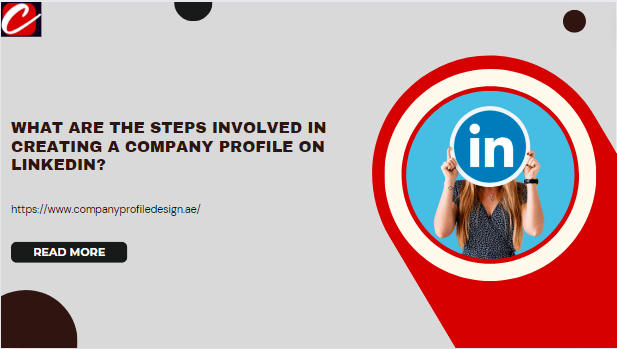When we list down all the powerful marketing tools, LinkedIn is one of the options in that category. It is considered a goldmine in business-to-business landscapes. This helps in building strong connections with peers and professional networks.
A strong presence on LinkedIn opens the way for your brand to be seen and visited by people around the globe. One of the key components of building your brand on LinkedIn is creating its business page. This page helps showcase your products or services, share valuable insights into the industry, and attract potential clients and employees.
What is a LinkedIn business page?
A LinkedIn business page, often called a company page, is the profile that represents your company or organization on LinkedIn to the followers. It is an independent platform that is solely run by the founder and its employees, serving as a digital platform where your audience can know more about your company. This includes all the news related to your company, like updates and events going on around your company. Additionally, it even provides a visual representation of your company’s life and the open job hiring.
It is similar to your profile like you add details about yourself in the same way it happens here. You tell your audience about the company through customized sections, including your company’s journey, your products and services, job openings, and various departments. This way, you can use the digital platform to represent your company with a human touch that features your team members.
Step-by-step guide to creating a company profile
Building a business page on LinkedIn is not an easy task. It may be confusing, but when you get an expert on this, you’ll nail it. It is a powerful tool to establish your business using an online platform.
You might be wondering how it aligns with the latest technology and how to start. This blog will help you in creating a business page.
Login to LinkedIn
Before you finalize a company profile design on LinkedIn, you need to sign in to your personal profile. You need to have access to your personal account as an admin to create and manage your company page. When you log in to the account, on the navigation bar you will find ‘for business’. Click on it, and a dropdown menu will appear in front of you. From a list of multiple options, select ‘create a company page’.
Select the type of page
You will be navigated to a new page. Here you will find a list of three different pages you can create.
- Company Page: A new page to run small, medium, and large businesses. These are non-educational.
- Showcase Page: If you have an already existing active business page, this is the best option. It is a sub-page that will be connected to your company’s main page. Be careful! You can’t choose this option if you’re creating your business LinkedIn profile from scratch.
- Educational Institution: If you’re building a page for a school, university, or any other institution, this is the best option.
You can choose according to your needs. Select the option that is either directly linked to your need or close to something you are thinking of.
Fill in the page details
When you select the company page, you will be shifted to a new page. Here you will be asked to fill in important information about your company. Surveys have proven that pages that have complete profiles are more viewed by the audience weekly.
The initial details about the company’s identification include:
- Name: Choose a name that you want to appear on your company page. Then type in. Make sure to add your company’s name so people can easily search it.
- LinkedIn public URL: Once you fill in the section name, LinkedIn will automatically suggest a custom URL based on the suggested name of the company page. You have the option to customize it to make it unique and easy to remember.
- Website: You need to add your company’s website. This is available for your customers. They can visit your website easily and learn more about your product.
When you fill out these details, LinkedIn will provide you with some cues. These clues will guide users to the ideas of information that can be entered in a certain field.
Add your company details
Next, you need to fill in some additional information related to your company. LinkedIn asks for these details to get a clear understanding of your company and categorize it so people can easily avail themselves of your services. This additional information is categorized as:
- Industry: Choose your industry by typing in and picking up from the LinkedIn list. This will help LinkedIn in categorizing your business properly. It can recommend it to those users who are interested in a particular industry. Don’t worry! If you’re unable to locate your exact industry from the list, choose something closer to yours.
- Company size: Pick up a size referring to the number of employees working in your company. Your selection will give instructions to LinkedIn to categorize your company as small, medium, or large businesses and personalize the offerings.
- Company type: This is important. You need to carefully select the type of organization for your company. There are vast options like public company, self-employed, government, non-profit, partnership, and many more. This selection is vital. If you’re unsure about it, confirm with someone before making your selection.
Make sure that all the information you have filled is correct. Remember! These will optimize your profile for better performance. If you feel that you will be unable to do so, there are various services available worldwide like company profile designer in UAE, to help and guide you when you feel a bit confused.
Upload a logo and tagline
The logo may seem mini but is essential. You need to give some visual details when you have uploaded all the factual details. Upload your company’s logo. Read carefully about the recommendation of logo size and file that LinkedIn sets.
Your company’s logo is critical. It must be rooted in your brand’s personality. Try using a color palette that compliments your brand, helps in conveying specific emotions to your targeted audience, and aligns with your vision and industry.
You also need to add a tagline below your company’s name and logo. This is often your company’s hidden objective. This is so engaging that the person landing on your profile gets the feel of his work being accomplished. Here, you again need to pay attention to the criteria set by LinkedIn for the number of characters. Keep it concise and avoid using slang language. Your word choice should reflect your professional tone.
Once, you have filled in all the details and visuals, read it thoroughly. Check through the verification box to make sure that you have not committed any unethical act on behalf of the company. Clear from all these processes, now you are good to click the ‘Create page’ button. Your LinkedIn profile is ready.
FAQs
Is it essential to have a personal LinkedIn profile to create a company page?
It is usually necessary to have an active LinkedIn personal account to create a company page. But if you don’t want your account to be connected to it, you can create a company profile with limited options.
What are the charges of creating a business page on LinkedIn?
You might feel that we are kidding, but there are no charges for creating a business page. However, LinkedIn does offer premium features and advertisements at some additional charges. Suppose you are choosing a basic package, so no financial investment. This feature makes LinkedIn a cost-effective platform for connecting with people professionally.
Let’s sum up
You can create your business page using either a desktop or a smartphone. Creating a LinkedIn company page is essential if you want your business to be accessible to the audience. Businesses can use this platform to enhance their online presence, connect with professionals, and grow. Remember! If you follow these steps wisely, you can easily create a profile that will value your business.